The exported explosion.
In the previous tutorial we showed how you can use Moho's included particle effect scripts to easily add effects like smoke and explosions. The only drawback to these effects is that they can take a very long time to render. In this tutorial, we'll show you a way to speed up the exporting of complex particle effects.
For this tutorial, we'll start by taking a look at a finished animation of an explosion effect. Open the file named "Tutorial 6.4" located in the "Tutorials/6 - Effects" subfolder within the main Moho folder. Open this file in Moho and play back the animation. To see the full effect, you would need to export the animation as a movie file. You can try this now, but trust us, it'll take a while to export this file. Here's what the final movie would look like:
The exported explosion.
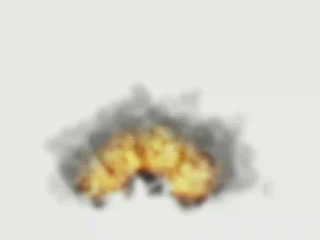
Our goal is to re-use this explosion in another Moho animation, but make it a lot faster for rendering. To do this, we'll export the explosion animation as a movie file, using some special settings. Export this animation as a QuickTime movie, using the following options:
Export options.
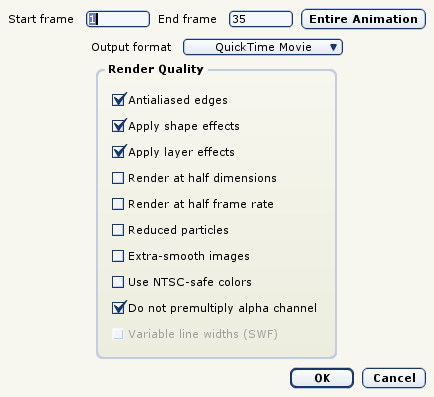
The key here is the "Do not premultiply alpha" option. This prepares the alpha channel in the exported movie for further compositing. When the QuickTime compression dialog appears, select the PNG codec, and "Millions of Colors+" as shown below. The "+" is QuickTime's notation to include an alpha channel in the exported movie.
Compression options.
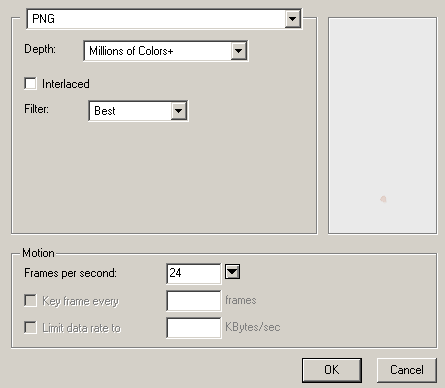
When the movie is finished exporting, you can try playing it back. You can also open the file that is provided called "explosion.mov", located in the "Tutorials/6 - Effects" subfolder within the main Moho folder. You'll see that it looks pretty strange - this is because we didn't premultiply the alpha channel. But don't worry, once the explosion is composited back in, it'll look just right.
Next, start a new Moho project file. In this new file, drag the "explosion.mov" file into the main Moho window. A new Image layer will be created. Use the Translate Layer tool to move the explosion off to the side a bit:
New explosion layer.
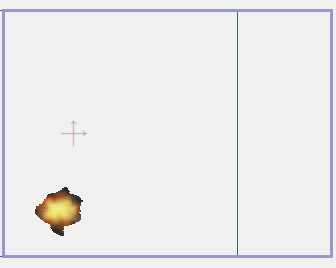
Next, advance the current time to frame 12, and drag the explosion.mov file into the main Moho window again. Another image layer will be created - move this layer off to the other side:
A second explosion layer.

Repeat this process a few more times - advance the time a little bit, drag in another explosion, and position the explosion in the frame. Do this until the view is just full of explosions:
Lots of explosions.
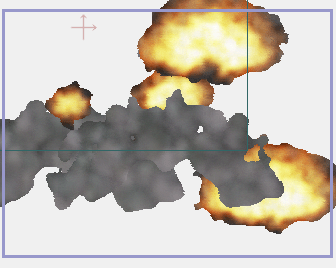
When you've got as many explosions as you want, export the animation as a QuickTime movie. Notice that even though the single explosion took a long time to render, this combined set of explosions renders fairly quickly. This is because the explosion effect has already been created - for the combined effect, Moho just needs to composite several explosions together. Using this technique, you can greatly speed up the time it takes to export an animation that uses one or many complex particle effects.