Starting point for this tutorial.
This tutorial covers another method of animating lip-sync. With this method, the lip-sync is based on phonemes. Phonemes are the basic "building block" sounds that make up words. When you do lip-sync based on phonemes, it requires you to break down the words of dialog into their basic sound elements. There are software programs out there that can help you do this - the two that we recommend for using with Moho are Magpie (or Magpie Pro) and Pamela.
For this tutorial, we'll start with a project file that's almost finished. It's named "Tutorial 5.2" and it's located in the "Tutorials/5 - Animation" subfolder within the main Moho folder. Open this file in Moho, expand the "Head" layer in the Layers window, and you should see something like this:
Starting point for this tutorial.
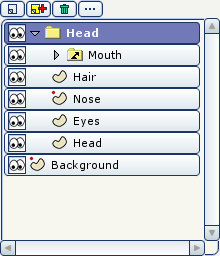
This project is almost complete. The only thing apparently missing is the animation for the character's mouth. Play back the animation. The mouth is there (it's a switch layer), but no animation data has yet been assigned to it, so it doesn't move.
Double-click the "Mouth" layer. When the Layer Settings dialog opens, click the "Switch" tab:
Layer settings for the mouth.
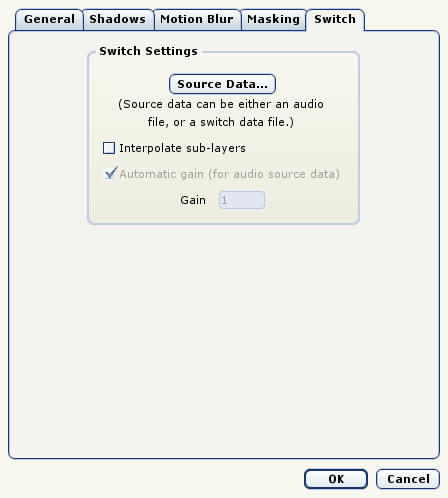
Click the "Source Data..." button to select the switch data file that will control this switch layer. In the file dialog that appears, select the file "vista.dat" located in the "Tutorials/5 - Animation" subfolder within the main Moho folder.
The vista.dat file was created using a program called Magpie. Magpie is a tool designed to help you synchronize animation to audio tracks. It works great for lip-sync, but can also be used for timing the animation of eyes, visual effects, etc. This particular file is based on the example file included with Magpie, and is an animation of a mouth speaking, "Hasta la vista, baby." For more information, see the Magpie documentation.
The Mouth layer contains all the mouth shapes needed to speak any phrase. You can examine the Mouth layer to see the sub-layers it contains. Each sub-layer is named after a different phoneme. You can use any set of phonemes you choose - the ones in this mouth are based on the same default set used by Magpie, which is a good place to get started. To make the mouth speak a different phrase, just create a different animation data file in Magpie, and select it into the mouth layer as we just did for the vista.dat example.
To hear the sound along with the animation, choose the "Select Soundtrack" command from Moho's Animation menu and select the vista.mp3 file located in the "Tutorials/5 - Animation" folder. Now, when you play back the animation in Moho you will hear the audio that goes with the lip-sync. Also, if you export the animation as a QuickTime or SWF movie, the audio will be included in the movie file.
The final result.