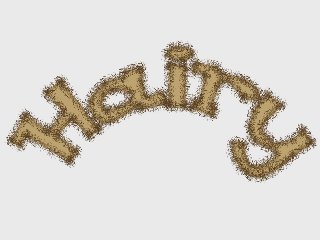Moho allows you to apply brush effects to outlines if you choose. It's really easy to use brushes, and this tutorial will show you how.
Start with a new, blank file in Moho. In the Style window, set the line width value to 16. Next, activate the Freehand tool. In the tool options area at the top of the main Moho window, adjust the settings for the Freehand tool to match those shown below:
Freehand settings.
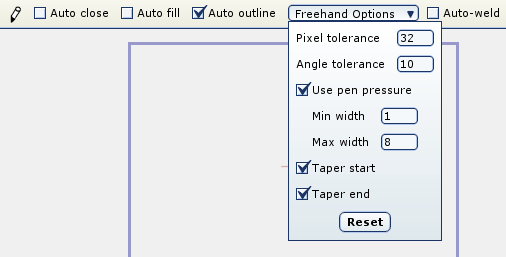
Draw two or three curvy lines using the Freehand tool in the editing view:
Freehand curves.
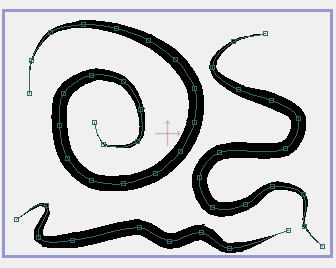
Because of the line width set in the Style window, these curves should be rather thick. The tapering settings in the Freehand options should make the ends of these lines taper down to narrow points. If you select File->Render now, the result should look pretty much like what you see in the editing view:
Rendered curves.

Close the rendering window, and use the Select Shape tool to select one of the curves:
Selected curve.
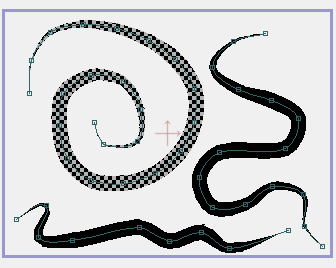
In the Style window, click on the box that currently says "No Brush". In the brush dialog that appears, select one of the brush shapes that interests you - you'll see a preview of the brush at the bottom of the dialog:
Brush dialog.
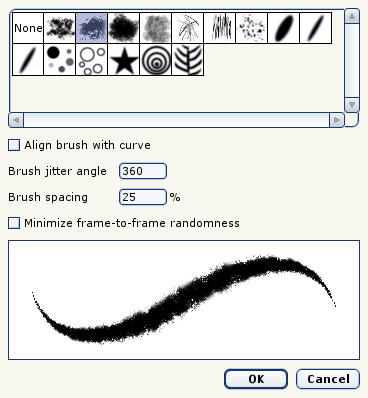
Click OK to close the brush dialog, and select File->Render again. In the rendered result you can see the applied brush shape:
Rendered curves.

Try applying other brush shapes and line colors to the other curves:
Different brush shapes.
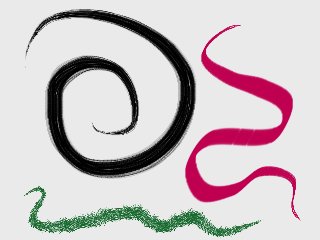
Even more brush shapes.
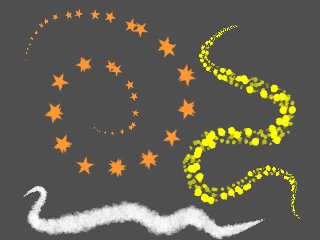
Normally, brush effects are not visible until you render or export your animation (brush shapes are not possible when exporting to SWF format). However, it is possible to view brush effects during editing. In the lower-right corner of the main Moho window is the "Display Quality" popup box. Click this box to open it, and turn on the "Brushes" checkbox. This will turn on brushes in Moho's editing view:
Brushes in editing view.
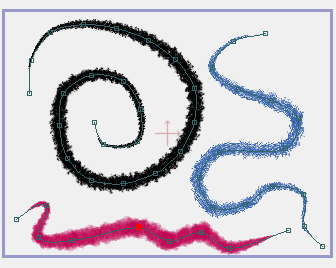
Displaying brushes while editing requires a lot of computation and can slow Moho down, so it's best to use this as a kind of preview, but not to leave it on all the time. When you've got the brushes how you like them, switch this display option back off.
Brushes can be applied to any shape with an outline - you certainly don't have to limit yourself to freehand curves. In general, you should use thick lines with brushes. If you apply a brush to a very thin line, you may not see the effect at all, or the line may appear to be semi-transparent.
If you want to create your own brushes, look in the "brushes" sub-folder in the main Moho program folder. You can add your own black-on-white images to this folder to use as brush shapes.
Brush on a text object's outline.