Magpie settings for Moho export.
Our goal here is not to explain how to use Magpie - for that please refer to the Magpie user manual. The purpose of this appendix is to explain how to set up Magpie to export lip-sync data in the format that Moho requires. (Note: if you're using Magpie Pro, then no configuration is necessary. Magpie Pro comes pre-configured to work with Moho.)
First, you need the registered version of Magpie. The free demo version doesn't allow you to export the data files. You can get Magpie here. Next, do your work in Magpie (or just try out their example file) and choose "File->Export->User Defined...".
The first time you do this, you will need to tell Magpie what format to export the data in. Click "Add format...". Fill in the export settings as shown below and click OK.
Magpie settings for Moho export.
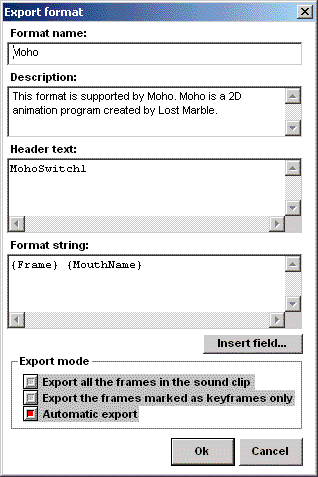
Make sure this new export format is selected (if you followed the screenshot it will be called "Moho"), and click "Save to file...".
You now have a lip-sync file that Moho can use. To actually use it in Moho, you need to create a new "switch" layer, or import an existing one. From here on out, the process is described in the Tutorials section.