The Actions window.
In Moho, "actions" are short clips of animation that can be inserted into the timeline and re-used over and over again. You might user actions to create little bits of animation that you don't want to have to re-create each and every time you use them - for example, eye blinks, head turns, walk cycles, etc. The Actions window (as you may have guessed) is where you create and use actions. The Tutorials section of this manual will show you step-by-step how to use actions in Moho.
When you start up Moho, the Actions window is hidden. To bring it up, select "Actions" from the Window menu. The Actions window looks like this:
The Actions window.
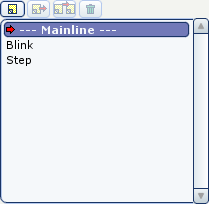
Across the top of the window are four buttons: New Action, Insert Reference, Insert Copy, Delete Action. Below the buttons is the actions list, which contains a list of all actions available for the current layer. New layers have no actions, just "Mainline", which represents the main animation timeline.
To create a new action, just click the New Action button. Moho will prompt you to name the action. The new action is created in the current layer and, if the layer is a group-type layer, in all of its child layers.
To edit an action, double-click it - this will switch an action into editing mode. (When you create a new action, it also starts off in editing mode.) You can tell which action is in editing mode by the red arrow to its left, as seen below.
The Blink action in editing mode.
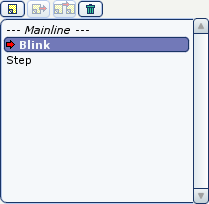
When you're editing an action, you'll also notice a couple things change in the Timeline window. First, the title bar of the timeline will indicate the active action. Second, the background of the timeline changes color to remind you that you're editing an action, and not the main timeline.
As you edit an action, the timeline works like normal, but instead of working on your main animation, you're working on a little reusable clip. Actions by themselves do not appear in your final animation - they only appear if you use them in the main timeline. To switch back to the main timeline, double-click on the "Mainline" action in the actions window. (Mainline is not really an action - it's just a way to refer to the main animation timeline.)
When you simply create actions, they won't appear in the final animation - they need to be used in the main timeline. To use an action, you just need to insert it into the main timeline, which is a simple process. First, make sure the "Mainline" action is active (double-click it so that it has a red arrow next to it). Second, set the current time to the frame at which you wish to use the action. Next, click once on the action you wish to use to highlight it. Finally, click either the "Insert Reference" or "Insert Copy" buttons in the Actions window. This is what the Actions window would look like just before inserting the "Step" action:
Inserting an action.
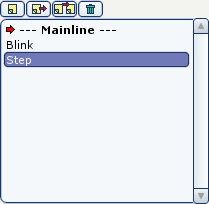
If you insert an action by reference, Moho will insert a special keyframe in the Mainline that refers back to the action you used. Later, if you make changes to the action, these changes will automatically be reflected in the mainline. On the other hand, if you insert an action by copy, Moho will simply copy all of the keyframes in the action to the mainline, and they will act just like other normal keyframes. If you later modify the action, any changes you make will not appear in the mainline.
To delete an action, click once to make sure it is highlighted, then click the Delete Action button. When you delete an action, if that action was inserted by reference into the mainline at any point, those inserted references will also disappear. If you inserted the action as a copy, those copies will remain unchanged.