Grabbing objects...
Moderators: Víctor Paredes, Belgarath, slowtiger
-
animation-imp
- Posts: 4
- Joined: Sat Aug 11, 2007 1:58 pm
- Location: Belgium, Gent
Grabbing objects...
Hello,
We're a small production company who are working on a pilot for a new animation series for children. All the animation is being done using Anime Studio pro.
We're in a very early stage and some problems are popping up... So I would be really gratefull if some-one could give us some advice.
The most peculiar problems are:
- strange interpolation when using bone-locking (it's very hard to keep the feet in place)
- When grabbing objects we can't seem to get the hang of masking away the arm that should go behind the object.
- Is there a way to attach and de-attach objects (like in cel action 2d) or is working with duplicate layers the only sollution?
These are the main issues we encountered up till now.
Many thanks in advance...
We're a small production company who are working on a pilot for a new animation series for children. All the animation is being done using Anime Studio pro.
We're in a very early stage and some problems are popping up... So I would be really gratefull if some-one could give us some advice.
The most peculiar problems are:
- strange interpolation when using bone-locking (it's very hard to keep the feet in place)
- When grabbing objects we can't seem to get the hang of masking away the arm that should go behind the object.
- Is there a way to attach and de-attach objects (like in cel action 2d) or is working with duplicate layers the only sollution?
These are the main issues we encountered up till now.
Many thanks in advance...
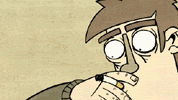
Bone locking is tricky. I don't even use it very often myself except for some unique situations involving arms holding things like guitars.
For walking and feet I just animate it "by hand". I have a body rig with an extra hip bone that makes "locking" the feet fairly simple if not perfect.
------
From my experience using a duplicate layer for picking up objects is the best way. I have not come up with an alternate solution that is as effective.
-vern
For walking and feet I just animate it "by hand". I have a body rig with an extra hip bone that makes "locking" the feet fairly simple if not perfect.
------
From my experience using a duplicate layer for picking up objects is the best way. I have not come up with an alternate solution that is as effective.
-vern
There is an imminent upgrade to AS Pro which will include animatable layer ordering -- this may solve your problem. (Nobody knows exactly *when* the upgrade is going to happen, but it is officially "real soon now"...)animation-imp wrote:When grabbing objects we can't seem to get the hang of masking away the arm that should go behind the object.
J
You can't have everything. Where would you put it?
I don't use masking when picking up objects.
If you are using duplicate layers for this, just put the "picked up" object layer behind the arm layer.
If you need to indicate "fingers" wrapped around the object, I will often put the fingers on a separate layer over the picked up object layer. The object layer is under the fingers and over the hand and the layer is bound to the hand bone so they all move as a unit.
-vern
If you are using duplicate layers for this, just put the "picked up" object layer behind the arm layer.
If you need to indicate "fingers" wrapped around the object, I will often put the fingers on a separate layer over the picked up object layer. The object layer is under the fingers and over the hand and the layer is bound to the hand bone so they all move as a unit.
-vern
-
animation-imp
- Posts: 4
- Joined: Sat Aug 11, 2007 1:58 pm
- Location: Belgium, Gent
thx for the fast reaction,
I think the up-grade will come too late, the deadline is end-september.
I already use two objects, but it's a pain to adjust the second one constantly when the arm is still moving. I hoped there would be an easy (time-saving) masking sollution.
Well thanks for the tips, I guess in animation the hard way is the only way.
I think the up-grade will come too late, the deadline is end-september.
I already use two objects, but it's a pain to adjust the second one constantly when the arm is still moving. I hoped there would be an easy (time-saving) masking sollution.
Well thanks for the tips, I guess in animation the hard way is the only way.
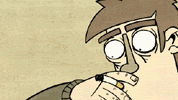
You don't need to "constantly adjust".
What you do is bind the duplicate "picked up layer" to the hand bone. Then you don't have to adjust it at all.
I explain it here with a sample file:
viewtopic.php?t=9222
If your situation is different let me know. I bet we can find a simpler solution if possible.
-vern
What you do is bind the duplicate "picked up layer" to the hand bone. Then you don't have to adjust it at all.
I explain it here with a sample file:
viewtopic.php?t=9222
If your situation is different let me know. I bet we can find a simpler solution if possible.
-vern
Nailing feet in place: I don't use bone locking anymore because it gave unexpected results and the feet were moving anyway. Some solutions:
Persons standing still: like in cel animation, keep the feet on an extra layer not attached to any bones.
Bone setup: one can have the same character duplicated and with a different bone setup, starting from the feet upwards.
Vern's tip with the extra hip bone is excellent, it helps a lot.
Walk cycles, easy recipe: I start with posing the first and last full contact frame of a foot (and leg), set the keys to linear. It is helpful to have a ruler under this with even spacing, depends on the grade of exactness you need.
Then I set the breakdown key between those first two keys, but only adjust the foot angle so it's parallel to the first ones. Then I grab the root bone of the character and shift it vertically until the foot is on the same line as the first. The movement should now slide the foot on a straight horizontal line, if not, I adjust single frames. Repeat with other foot.
Persons standing still: like in cel animation, keep the feet on an extra layer not attached to any bones.
Bone setup: one can have the same character duplicated and with a different bone setup, starting from the feet upwards.
Vern's tip with the extra hip bone is excellent, it helps a lot.
Walk cycles, easy recipe: I start with posing the first and last full contact frame of a foot (and leg), set the keys to linear. It is helpful to have a ruler under this with even spacing, depends on the grade of exactness you need.
Then I set the breakdown key between those first two keys, but only adjust the foot angle so it's parallel to the first ones. Then I grab the root bone of the character and shift it vertically until the foot is on the same line as the first. The movement should now slide the foot on a straight horizontal line, if not, I adjust single frames. Repeat with other foot.
Objects to be picked up: you duplicate your object's layer. One floats freely in space, this is the one for placing the object on a table or wherever needed. The other goes into the layer hierarchy of your character and is bound to the hand bone. In the moment your character picks up the object, you switch off visibility of the first layer - and visibiliy on for the second. Vice versa for laying down the object. In case of handing over an object from one hand to another, you multiply the object layer as often as another hand takes over.
-
animation-imp
- Posts: 4
- Joined: Sat Aug 11, 2007 1:58 pm
- Location: Belgium, Gent
I use this technique...
But there are a couple of scenes where my main character is walking towards a chicken, extends her arms, so one arm has to go behind the chicken and one has to go in front of it. Then she picks him up, shakes it and puts it down again.
If I do it using only duplicated layers I have to constantly adjust the second chicken, because her arms are moving towards it and the normal chicken layer doesn't allow me to let her arm pass behind it.
But there are a couple of scenes where my main character is walking towards a chicken, extends her arms, so one arm has to go behind the chicken and one has to go in front of it. Then she picks him up, shakes it and puts it down again.
If I do it using only duplicated layers I have to constantly adjust the second chicken, because her arms are moving towards it and the normal chicken layer doesn't allow me to let her arm pass behind it.
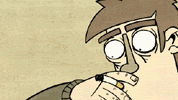
-
animation-imp
- Posts: 4
- Joined: Sat Aug 11, 2007 1:58 pm
- Location: Belgium, Gent
If the chicken is encased in its own bone layer, then the bones of the character will not distort it, though depending on how you bind the bone layer, it will (and should) move it. Assuming you bind the chicken's bone layer to one of the hands, then it'll move with that hand, but the drawing of the chicken won't be affected by the bone influence of the other character.
(This may not be what you're asking at all, though)
(This may not be what you're asking at all, though)
Read up on layer binding.
Binding a layer to a bone means there is NO bone influence except that one bone that moves the whole layer. In the beginning of this post I was unaware you were talking about a chicken.
I would think the chicken should be in its own bone layer so it could be animated independently.
If you bind a layer to a bone it will not be influenced by other bones. You can also bind a bone layer to a bone inside another bone layer. That "sub" bone layer would have other layers (the chicken layer for instance). Those sub vector layers are only influenced by the bones in its parent layer (this is confusing).
You will end up with two bone layers for each chicken layer if it needs to be animated with bones.
-vern
Binding a layer to a bone means there is NO bone influence except that one bone that moves the whole layer. In the beginning of this post I was unaware you were talking about a chicken.
I would think the chicken should be in its own bone layer so it could be animated independently.
If you bind a layer to a bone it will not be influenced by other bones. You can also bind a bone layer to a bone inside another bone layer. That "sub" bone layer would have other layers (the chicken layer for instance). Those sub vector layers are only influenced by the bones in its parent layer (this is confusing).
You will end up with two bone layers for each chicken layer if it needs to be animated with bones.
-vern
