How to stop gradients from being moved by the bone
Moderators: Víctor Paredes, Belgarath, slowtiger
How to stop gradients from being moved by the bone
I just made a new rig, but the bones are dragging the gradients with it, causing the character to break. I'm new to moho and have searched for a solution but to no avail, can anyone please tell me how to fix this 
Re: How to stop gradients from being moved by the bone
[Message deleted for some corrections. Will post corrected info later.]
Last edited by Greenlaw on Wed Apr 03, 2024 10:20 pm, edited 2 times in total.
D.R. Greenlaw
Artist/Partner - Little Green Dog | Little Green Dog Channel on Vimeo | Greenlaw's Demo Reel 2020 Edtion
Artist/Partner - Little Green Dog | Little Green Dog Channel on Vimeo | Greenlaw's Demo Reel 2020 Edtion
Re: How to stop gradients from being moved by the bone
Sorry, I posted info earlier and realized I had some of it backward after I posted it. Anyway, the following info should be more helpful...
If the gradient is part of the rig, then you normally want it to deform with bones. But if you want the gradient to stay in place as the art slides through it, then you should probably put it in a separate layer that's unaffected by the bones. You can then use the deforming art as a mask for the non-moving gradient layer. To make the layer with the gradient unaffected by bones, select the layer and then choose Bone > Release Layer And Points
If the gradient is part of a character and you only want some bones to affect it, then you probably want to use Link Bones To Layer. (This was called Use Selected Bones For Flexi-binding in previous versions of Moho.) When you go down this route, you'll probably want to use it throughout the rig because any layers not bound this way can still be affected by other bones. There are some exceptions, but let's take this a step at a time.
Or is the gradient supposed to be a backdrop? If so, move it out of the bones layer. But if, for some reason, this backdrop layer needs to be inside the bones layer but not affected by the bones, here's the info again: select the layer and then choose Bone > Release Layer And Points.
Hope this helps. If not, you need to show an example of what you want to do or provide more specific information.
If the gradient is part of the rig, then you normally want it to deform with bones. But if you want the gradient to stay in place as the art slides through it, then you should probably put it in a separate layer that's unaffected by the bones. You can then use the deforming art as a mask for the non-moving gradient layer. To make the layer with the gradient unaffected by bones, select the layer and then choose Bone > Release Layer And Points
If the gradient is part of a character and you only want some bones to affect it, then you probably want to use Link Bones To Layer. (This was called Use Selected Bones For Flexi-binding in previous versions of Moho.) When you go down this route, you'll probably want to use it throughout the rig because any layers not bound this way can still be affected by other bones. There are some exceptions, but let's take this a step at a time.
Or is the gradient supposed to be a backdrop? If so, move it out of the bones layer. But if, for some reason, this backdrop layer needs to be inside the bones layer but not affected by the bones, here's the info again: select the layer and then choose Bone > Release Layer And Points.
Hope this helps. If not, you need to show an example of what you want to do or provide more specific information.
D.R. Greenlaw
Artist/Partner - Little Green Dog | Little Green Dog Channel on Vimeo | Greenlaw's Demo Reel 2020 Edtion
Artist/Partner - Little Green Dog | Little Green Dog Channel on Vimeo | Greenlaw's Demo Reel 2020 Edtion
Re: How to stop gradients from being moved by the bone
Thank you for your response, I see what you mean but I'm not sure if its the solution I am going for. I'm trying to post the image but it just says img img, how do I post the image?
Re: How to stop gradients from being moved by the bone
If all else fails you might try the Shaded effect depending on the look your going for, you can turn down the blur and turn up the opacity and use both effects 1 and 2 by the way I never realized this but the bottom effect 'effect 2' will cover the top effect (where they intersect)
"Animation is not the art of drawings that move but the art of movements that are drawn."
Norman McLaren
My Animations
Norman McLaren
My Animations
Re: How to stop gradients from being moved by the bone
To post an image, you need to upload the image to a cloud service or image hosting site, and copy/paste the link in your post.
I like to use Dropbox. If you don't have Dropbox, you can get a free Dropbox Basic account here: Dropbox Basic
With Dropbox, after you copy/paste the Dropbox link for the image file, select the link in the post and click the Insert Image button. To make the image appear inside a post, you also need to change the dl=0 part at the end to raw=1.
Some cloud services don't require this extra step, and some will require different steps.
I prefer Dropbox because it allows me to move the file to another folder or change the file's name without breaking the link.
I like to use Dropbox. If you don't have Dropbox, you can get a free Dropbox Basic account here: Dropbox Basic
With Dropbox, after you copy/paste the Dropbox link for the image file, select the link in the post and click the Insert Image button. To make the image appear inside a post, you also need to change the dl=0 part at the end to raw=1.
Some cloud services don't require this extra step, and some will require different steps.
I prefer Dropbox because it allows me to move the file to another folder or change the file's name without breaking the link.
D.R. Greenlaw
Artist/Partner - Little Green Dog | Little Green Dog Channel on Vimeo | Greenlaw's Demo Reel 2020 Edtion
Artist/Partner - Little Green Dog | Little Green Dog Channel on Vimeo | Greenlaw's Demo Reel 2020 Edtion
Re: How to stop gradients from being moved by the bone
Ok, thank you, here is the problem
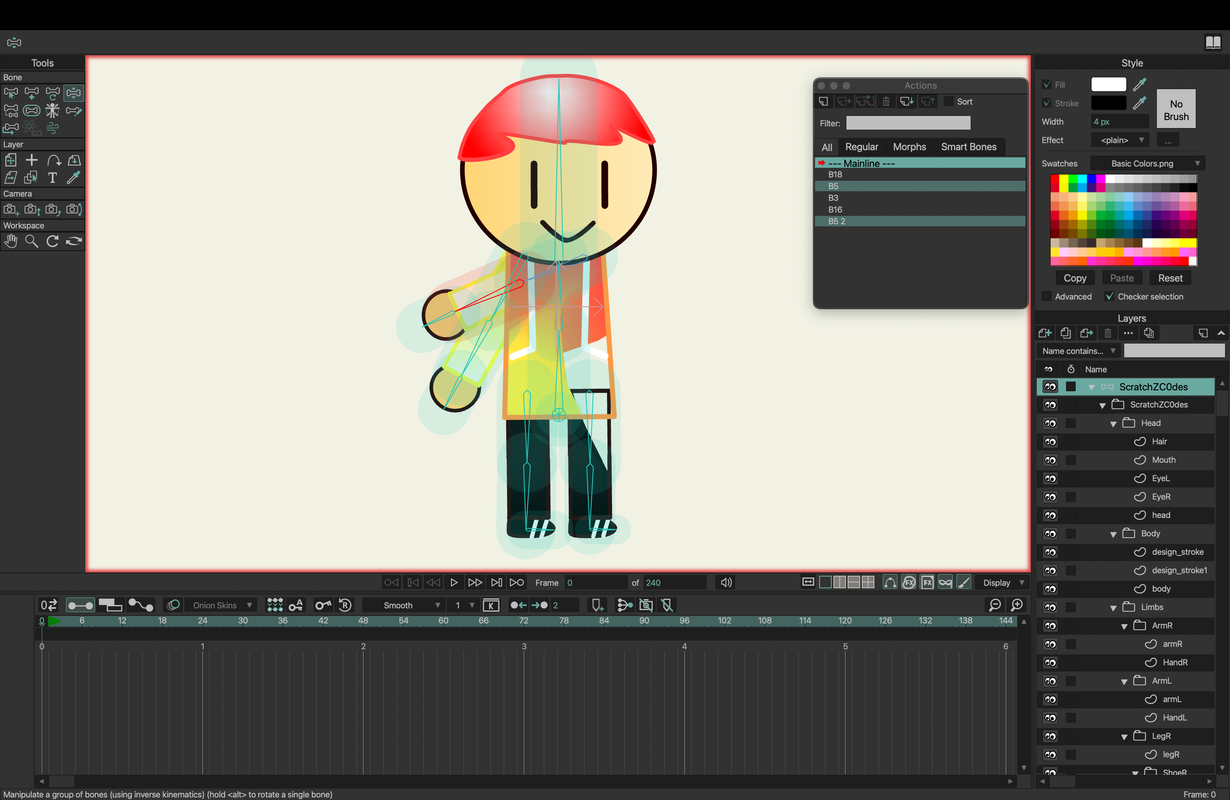
As you can see(which I hope is actually there), the character's color follows the bone when I move it the left, causing the body and leg color to follow it, it also happens with some other parts of the rig, so what am I doing wrong here?
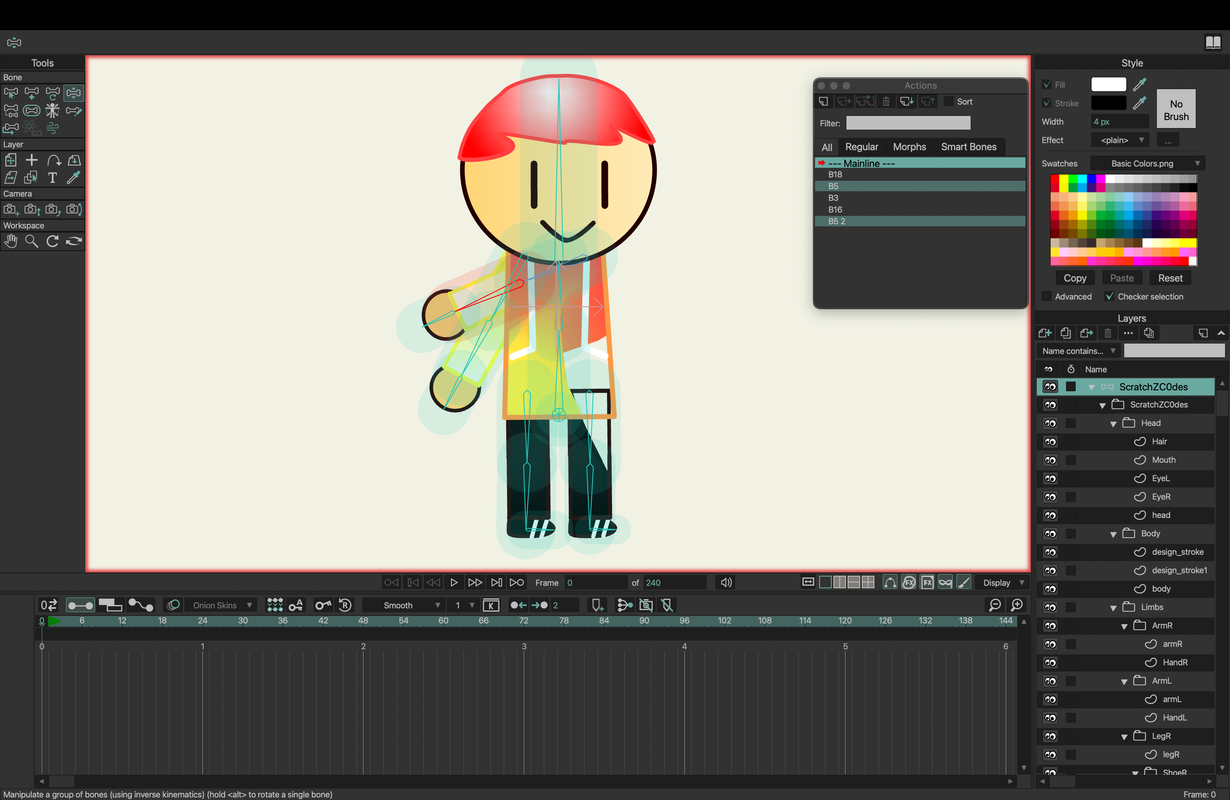
As you can see(which I hope is actually there), the character's color follows the bone when I move it the left, causing the body and leg color to follow it, it also happens with some other parts of the rig, so what am I doing wrong here?
Last edited by ZV1LLE on Thu Apr 04, 2024 4:23 am, edited 1 time in total.
Re: How to stop gradients from being moved by the bone
In the screen cap, you're on frame 0, which is the Setup frame. Does this happen on an animation frame? (Animation is frame 1 and above.)
In general, you shouldn't test posing on frame 0 because not all the features are supported there. If you haven't yet, try stepping into frame 1 or later, and then posing the character.
In general, you shouldn't test posing on frame 0 because not all the features are supported there. If you haven't yet, try stepping into frame 1 or later, and then posing the character.
D.R. Greenlaw
Artist/Partner - Little Green Dog | Little Green Dog Channel on Vimeo | Greenlaw's Demo Reel 2020 Edtion
Artist/Partner - Little Green Dog | Little Green Dog Channel on Vimeo | Greenlaw's Demo Reel 2020 Edtion
Re: How to stop gradients from being moved by the bone
I tried it on the animation frame but it still has that same color error, any solutions?
- synthsin75
- Posts: 9981
- Joined: Mon Jan 14, 2008 11:20 pm
- Location: Oklahoma
- Contact:
Re: How to stop gradients from being moved by the bone
This is where you may need the offset bone tool. There's a tutorial for it in the tutorials manual.
- Wes
Donations: https://www.paypal.com/paypalme/synthsin75 (Thx, everyone.)
https://www.youtube.com/user/synthsin75
Scripting reference: https://mohoscripting.com/
Donations: https://www.paypal.com/paypalme/synthsin75 (Thx, everyone.)
https://www.youtube.com/user/synthsin75
Scripting reference: https://mohoscripting.com/
Re: How to stop gradients from being moved by the bone
Hmm, I could try that, let me see if it works.
Re: How to stop gradients from being moved by the bone
Say, how do I use the offset bone to fix this issue? I've used a tutorial on the Moho website, but I'm not sure if offsetting the bone helps, the more I drag the bone away from the body, the more color on the character's body part that gets dragged away till there is nothing left in it
Last edited by ZV1LLE on Mon Apr 08, 2024 3:55 am, edited 1 time in total.
Re: How to stop gradients from being moved by the bone
I couldn't recreate this with textures or gradients the only time I got a little movement was when I tried point binding. Then I noticed you have actions on your bones moving the points around could be where your getting the color shifts. It's like moving a shape with gradients if you move it (animate) using the translate points tool you will see the gradient shift (actually its just static and the shape moves over the texture or gradient) If you move the shape as a layer the color will stay with it.
When your in your actions move through the time line to see if the colors shift. Not sure that's what the problem is but the only thing I can think of.
When your in your actions move through the time line to see if the colors shift. Not sure that's what the problem is but the only thing I can think of.
"Animation is not the art of drawings that move but the art of movements that are drawn."
Norman McLaren
My Animations
Norman McLaren
My Animations
Re: How to stop gradients from being moved by the bone
Correction: I was only using one bone using 2 bones for the arm I get the same thing. Not sure there is a way to get it to not move (nature of the beast as they say) But a work around would be to create a rectangle over the arms (separate) and one over the shirt (where ever you have the texture) and create a mask so the texture you want is on the shape inside your arm and then you have to bind that to your bones in the arm so it will move with it. Sounds complicated to a new user but it's something you'll be doing a lot of and once you've done it a few times it becomes rather simple.
"Animation is not the art of drawings that move but the art of movements that are drawn."
Norman McLaren
My Animations
Norman McLaren
My Animations
- synthsin75
- Posts: 9981
- Joined: Mon Jan 14, 2008 11:20 pm
- Location: Oklahoma
- Contact:
Re: How to stop gradients from being moved by the bone
https://tutorial.lostmarble.com/app/pag ... O0OGTFEhsrZV1LLE wrote: ↑Fri Apr 05, 2024 12:51 am Sya, how do I use the offset bone to fix this issue? I've used a tutorial on the Moho website, but I'm not sure if offsetting the bone helps, the more I drag the bone away from the body, the more color on the character's body part that gets dragged away till there is nothing left in it
You don't drag the bones way from the body. You move the body parts away from each other, and reposition the bones back over these moved body parts.
Then, with the offset bone tool, you reassemble the character. Once you change tools, it will still be apart on frame zero, but assembled on later frames. Only the bone strength that overlaps the art on frame zero will affect that art. So you can freely animate them without the gradient tearing.
- Wes
Donations: https://www.paypal.com/paypalme/synthsin75 (Thx, everyone.)
https://www.youtube.com/user/synthsin75
Scripting reference: https://mohoscripting.com/
Donations: https://www.paypal.com/paypalme/synthsin75 (Thx, everyone.)
https://www.youtube.com/user/synthsin75
Scripting reference: https://mohoscripting.com/
