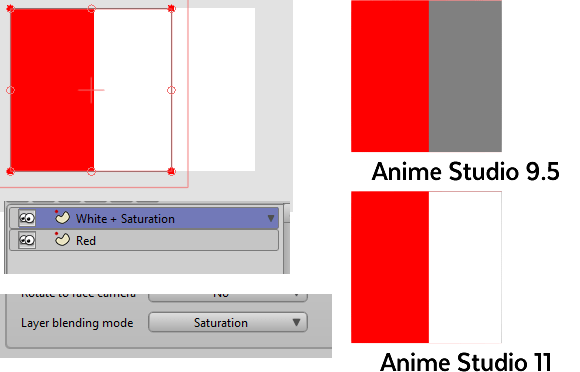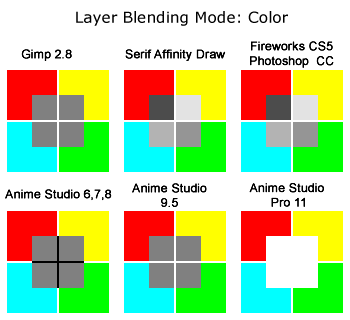Page 1 of 1
Brushes and Blend Modes
Posted: Fri May 09, 2014 6:11 am
by dkwroot
When you use a brush and you want to recolor it, I found that it can't be done within Anime Studio. When you tint the brush to the color of the line, it creates a translucent effect that is unwanted. When you try to mask the vector and then use a layer above it with blend settings set to HUE or Color, it doesn't work. I'm attaching a picture showing what I mean along with comparisons that show how the blend is supposed to look and how it currently looks.

Re: Brushes and Blend Modes
Posted: Fri Nov 06, 2015 1:56 pm
by jezjones29
I have been trying to use the "Layer Blending Mode" but it doesn't seem to be working correctly in Anime Studio Pro 11
As a test, I created two squares, one red, one white, on two separate layers, with the top white square, I moved it slightly to the right, then set the blend mode to 'Saturation'. It works fine in AS 9.5 but not in AS 11.
The blending mode now only seems to be working with imported images [jpg, png etc]. Can anyone else confirm?
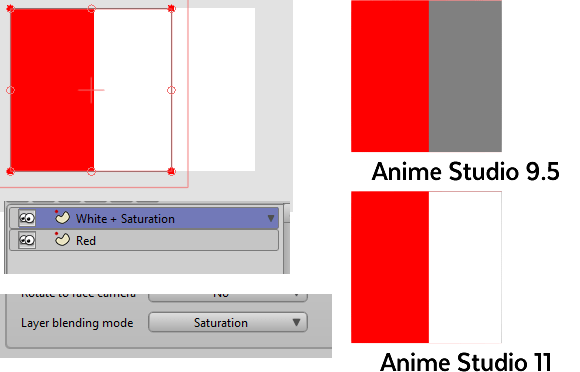
Re: Brushes and Blend Modes
Posted: Fri Nov 06, 2015 4:27 pm
by hayasidist
yes - saturation blend does not seem to be working in 11. I also imported a .png of a red square -- that gave the same result as a vector; and tests on primary and secondary colours in vectors gave the same "white" result.
Checked against photoshop -- pure white in saturation blend mode over pure red gives grey 4c4c4c and previous work here:
http://www.kelleytown.com/forum/animato ... IC_ID=1508
===
afterthought: there are new routines in 11 to convert between RGB and HSV so maybe it's possible that the HSV values are being used instead of HSL???
Re: Brushes and Blend Modes
Posted: Fri Nov 06, 2015 10:35 pm
by dkwroot
jezjones29 wrote:I have been trying to use the "Layer Blending Mode" but it doesn't seem to be working correctly in Anime Studio Pro 11
As a test, I created two squares, one red, one white, on two separate layers, with the top white square, I moved it slightly to the right, then set the blend mode to 'Saturation'. It works fine in AS 9.5 but not in AS 11.
The blending mode now only seems to be working with imported images [jpg, png etc]. Can anyone else confirm?
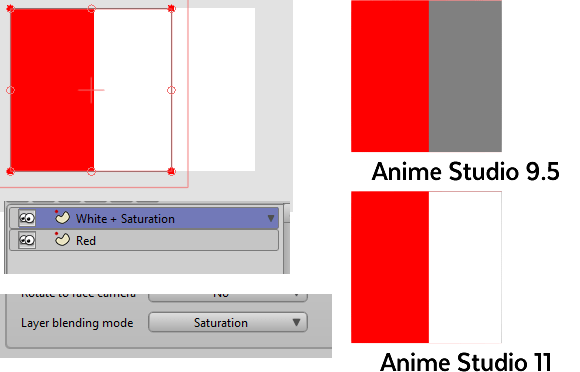
Saturation appears to be working correctly for you. Saturation adds or drains color from a lower shape while preserving the luminosity (brightness).
In your case, you have a very bright red that is covered by white. The red shape then takes the saturation value from the white (which is 0) which leaves it also while since it's a very bright red. (they both have a high luminosity)
If you use a darker red color, you'll get a gray color instead.
AS 9 seems to be the one that was bugged since it incorrectly changed the luminosity of a blended shape when it was only supposed to alter the saturation.
Re: Brushes and Blend Modes
Posted: Sat Nov 07, 2015 1:52 pm
by hayasidist
dkwroot wrote:AS 9 seems to be the one that was bugged since it incorrectly changed the luminosity of a blended shape when it was only supposed to alter the saturation.
hmm .. that's interesting ... that means that (the version that I'm running of) Photoshop also has that AS9 "feature" -- pure white with blend mode saturation over pure red gives grey!!??
Re: Brushes and Blend Modes
Posted: Sat Nov 07, 2015 5:58 pm
by jezjones29
OK, so maybe Anime Studio 11 (Mac and Windows) is strictly correct. I just think Adobe and Serif have it working better. Have a look at this quick test:
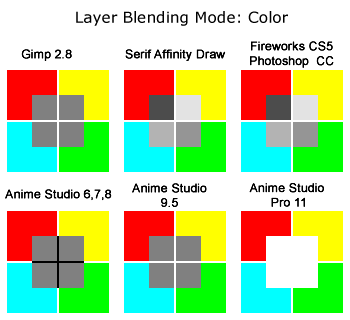
Gimp and Anime Studio 9.5 show grey, but Serif and Adobe show shades - I think this is better.
Re: Brushes and Blend Modes
Posted: Sat Nov 07, 2015 7:26 pm
by dkwroot
Yes, other programs appear to alter both luminosity and saturation to create an illusion that I assume the developers figured would be more pleasing to the artist. Here is a really interesting observation. Go into photoshop create a bright red square. Then go to: Layer>New Adjustment Layer>Hue/Saturation
In the new saturation layer, turn saturation all the way down to zero. Then use your color dropper and pick the gray color from the square and look at its color information. The program will tell you that it's white!

It looks like all of these programs are using some algorithm to shift the luminosity with the saturation to avoid giving pure white. Maybe AS can have two modes? One that shift saturation from a purely correct position and another that alters both saturation and luminosity? If I had to guess, I would say that other programs are using a cutoff level for brightness that forbids it from exceeding a ceiling value.
Re: Brushes and Blend Modes
Posted: Sun Nov 08, 2015 2:10 pm
by hayasidist
dkwroot wrote:
...Go into photoshop create a bright red square. Then go to: Layer>New Adjustment Layer>Hue/Saturation ..In the new saturation layer, turn saturation all the way down to zero. Then use your color dropper and pick the gray color from the square and look at its color information. The program will tell you that it's white!


yeah -- that's because white is the default fill colour of the adjustment layer -- if you also make that layer a clipping mask and paint areas of it in different colours, and then use the eye dropper you'll get varying shades of grey -- black means no adjustment to the base layer; then all the way through greyscale to white which means full adjustment.
if you want eyedropper to pick up the resultant colour, then merge layers.
Re: Brushes and Blend Modes
Posted: Tue Nov 10, 2015 6:53 pm
by Lost Marble
This thread is a good example of the usefulness of the bug database. The thread was started in May 2014. But a bug was filed just last week and I fixed it yesterday. Anyway...
The hue, saturation, luminosity, and color blend modes in Photoshop use a perceptual color space, while in Anime Studio we were using HSV color space. I switched over to a perceptual space, and the results now look similar to Photoshop.
In these examples, the colors are all very bright and saturated, so the HSV values always have S and V of 100%. Blending in HSV color space means that these saturated colors are basically the same.
In a perceptual space, the yellow appears brighter to our eyes than the red. That's what Photoshop uses, and starting in version 11.2 what Anime uses as well, so now we'll get a result like Photoshop.
If anyone is concerned about Gimp, tell them to do their color, hue, saturation, and lightness blending modes in HCL space, not HSV space.
Re: Brushes and Blend Modes
Posted: Tue Nov 10, 2015 11:44 pm
by jezjones29
Thanks - very quick. Roll on 11.2!
Gimp have had an open bug report since 2006, they did fix it, but it never made it to master version - I think version 2.9 uses LCH/HCL
Re: Brushes and Blend Modes
Posted: Wed Nov 11, 2015 12:24 am
by hayasidist
Mike, many thanks for the prompt response to the bug report... I hadn't seen the date on the OP -- just reacted to jezjones' post.