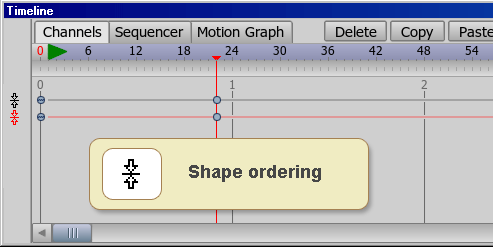Help Shape the Future of Anime Studio
Moderators: Víctor Paredes, Belgarath, slowtiger
I just started using Debut, so take my suggestion with a grain of salt...but I would like the ability to 'deselect' the current point by clicking in the grey workspace (deselecting a point like Lightwave).
I would also like to see a vertical onion skin option, so a stack can be onion skinned for tracing.
I also noticed the gradient tool made me cancel when I added a extra color...so the ability to delete a gradient swatch seems practical.
As I become more familiar and upgrade I will definitely add more.
I would also like to see a vertical onion skin option, so a stack can be onion skinned for tracing.
I also noticed the gradient tool made me cancel when I added a extra color...so the ability to delete a gradient swatch seems practical.
As I become more familiar and upgrade I will definitely add more.
A lot of the people on these forums do not seem to like the character wizard. Well, I loved it! I could totally see myself using it in some of my productions.
I think the wizard needs to be stronger . . . especially for those who are just starting AS.
First, there needs to be different types of characters. All the presets seem to be pretty much the same type of character . . . which is fine. I just think there should be multiple character types and each character type should have multiple presets. Basically, the heads can be really customized but the bodies cannot. That is what I would like to see changed.
In addition, I think beginners would like to see more content . . . a lot more . . . like 4X as many. I am talking about Eyes, Mouths, Hands, Noses, and Backgrounds. But how would contentparadise make money this way? I don't know.
-Kedric
I think the wizard needs to be stronger . . . especially for those who are just starting AS.
First, there needs to be different types of characters. All the presets seem to be pretty much the same type of character . . . which is fine. I just think there should be multiple character types and each character type should have multiple presets. Basically, the heads can be really customized but the bodies cannot. That is what I would like to see changed.
In addition, I think beginners would like to see more content . . . a lot more . . . like 4X as many. I am talking about Eyes, Mouths, Hands, Noses, and Backgrounds. But how would contentparadise make money this way? I don't know.
-Kedric
I believe I've seen this suggested before in another thread and it would be a big help to me.
It would be useful if you could change frame and apply morphs while the blend morphs pop-up stayed open, like with the actions pop-up. I sometimes use rigs that are very complicated so the blend morphs panel takes 15-30 seconds to load and I need to open it for every key frame. If I could apply morphs and change frame without having to close and re-open the blend morphs pop-up it would save me a huge amount of staring at my screen while waiting for anime studio to unfreeze.
Probably wouldn't be a lot of work to change either, no?
It would be useful if you could change frame and apply morphs while the blend morphs pop-up stayed open, like with the actions pop-up. I sometimes use rigs that are very complicated so the blend morphs panel takes 15-30 seconds to load and I need to open it for every key frame. If I could apply morphs and change frame without having to close and re-open the blend morphs pop-up it would save me a huge amount of staring at my screen while waiting for anime studio to unfreeze.
Probably wouldn't be a lot of work to change either, no?
- ErikAtMapache
- Posts: 94
- Joined: Mon May 17, 2010 11:51 am
I suggest adding more control to the cycle animation. After creating a repeating animation, I would like to see a feature to select a range later in the timeline where I could speed up or slow down the animation, or where I could merge the animation into a new keyframe. Think create a running animation, then slowing it down, then making it blend into a standing pose.
Find me on Content Paradise at:
http://www.contentparadise.com/SearchRa ... xt=mapache
http://www.contentparadise.com/SearchRa ... xt=mapache
- ErikAtMapache
- Posts: 94
- Joined: Mon May 17, 2010 11:51 am
I would like to have the ability to save out and merge in model changes (changes such as adding actions, changing colors, changing the models, etc.).
The work flow I follow is pretty standard – develop the story, create the storyboard, block out all of the characters and backgrounds in the shots, and then go through and animate them. Of course what happens is that although I might make some piece of animation that I would like to use again, there is no mechanism to bring that animation into the shots gracefully. I end up either recreating the animation or rebuilding the shot with a new version of the model.
The work flow I follow is pretty standard – develop the story, create the storyboard, block out all of the characters and backgrounds in the shots, and then go through and animate them. Of course what happens is that although I might make some piece of animation that I would like to use again, there is no mechanism to bring that animation into the shots gracefully. I end up either recreating the animation or rebuilding the shot with a new version of the model.
Find me on Content Paradise at:
http://www.contentparadise.com/SearchRa ... xt=mapache
http://www.contentparadise.com/SearchRa ... xt=mapache
- ErikAtMapache
- Posts: 94
- Joined: Mon May 17, 2010 11:51 am
When I import an AS file (to pick up some element from it), I'd like to be able to select and add multiple layers, not just one layer at a time. Right now, I end up having to import over and over.
Find me on Content Paradise at:
http://www.contentparadise.com/SearchRa ... xt=mapache
http://www.contentparadise.com/SearchRa ... xt=mapache
-
Lostmymarbles
- Posts: 19
- Joined: Sat May 21, 2011 10:29 am
- Location: Valley of the Darned
- Contact:
I have only read the first page of this topic but so some1 else has probably beaten me to the punch on these suggestions :
1 ) Colour coding bones. My characters tend to be very complex with bones everywhere, being able to colour code bones so say the Important ones (main body for moving character - main parts) are a diffent colour to make selection easier would be a huge bonus.
2 ) Say you have scene - you want a close up - most people have to have two anime studio files and merge them in a video editor. It would be cool to have say an advanced type of switch layer called Screen or something so I could go to Screen 2 for immediate character close up
1 ) Colour coding bones. My characters tend to be very complex with bones everywhere, being able to colour code bones so say the Important ones (main body for moving character - main parts) are a diffent colour to make selection easier would be a huge bonus.
2 ) Say you have scene - you want a close up - most people have to have two anime studio files and merge them in a video editor. It would be cool to have say an advanced type of switch layer called Screen or something so I could go to Screen 2 for immediate character close up
Everybody shoot me ....
- Diana Kennedy
- Posts: 277
- Joined: Fri Jan 30, 2009 11:21 pm
- Location: France
- Contact:
For me, two major requests:
*Possibility to see ALL tools on the timeline, even before they are used. (Like it was in earlier versions)
*Possibility to turn of that useless and nasty feature that automatically selects all points when you click on a shape and miss the point you aimed. This would make frame-by-frame animation by point-manipulation at LOT easier.Now I loose a hell of a time by de-selecting points that werze accidentally selected.
*Possibility to see ALL tools on the timeline, even before they are used. (Like it was in earlier versions)
*Possibility to turn of that useless and nasty feature that automatically selects all points when you click on a shape and miss the point you aimed. This would make frame-by-frame animation by point-manipulation at LOT easier.Now I loose a hell of a time by de-selecting points that werze accidentally selected.
velu wrote:Shapes will be arranged as dynamic order in a single layer, and this can be controlled by the Timeline-Channel key frames.
Yeah, one of the most useful possible additions without any doubt.
Diana Kennedy wrote:Possibility to turn of that useless and nasty feature that automatically selects all points when you click on a shape and miss the point you aimed.
Actually, unless we be talking about different things, you can change that behavior (which I find very useful, BTW) by means of the any point transformation tool's "Shape select" toolbar checkbox.
...
- Diana Kennedy
- Posts: 277
- Joined: Fri Jan 30, 2009 11:21 pm
- Location: France
- Contact:
We aren't probably talking about the same things: The action you describe doesn't help - atomatic-selection still happnes when I miss a point - and the ASP-Support I asked about the whole problem in a support-ticket said that there is NO WAY to change that behavior.[/url]Ramón López wrote:
Actually, unless we be talking about different things, you can change that behavior (which I find very useful, BTW) by means of the any point transformation tool's "Shape select" toolbar checkbox.
- neeters_guy
- Posts: 1619
- Joined: Mon Sep 14, 2009 7:33 pm
- Contact:
mkelley at animators forum describes the same problem:Diana Kennedy wrote:...atomatic-selection still happnes when I miss a point - and the ASP-Support I asked about the whole problem in a support-ticket said that there is NO WAY to change that behavior.
He made a mod of the translate points tools which disables this behavior (I believe fazek's tool does the same thing). Here's the thread: Modding the translate toolmkelley wrote:What it does (and you're all familiar with this but let me espouse) is to select all the points of the shape if you happen not to be clicking near enough the point you want to move. Invariably I end up moving the entire shape by accident, and having to hit undo. Since you can always select all the points in a shape by clicking ON the shape, it never made any sense to me it wouldn't select/move the point you were nearest even if you weren't all that near ...
The script is in that thread, but you'll need to know how to install a tool script (how to do this is described variously here and at animators forum).