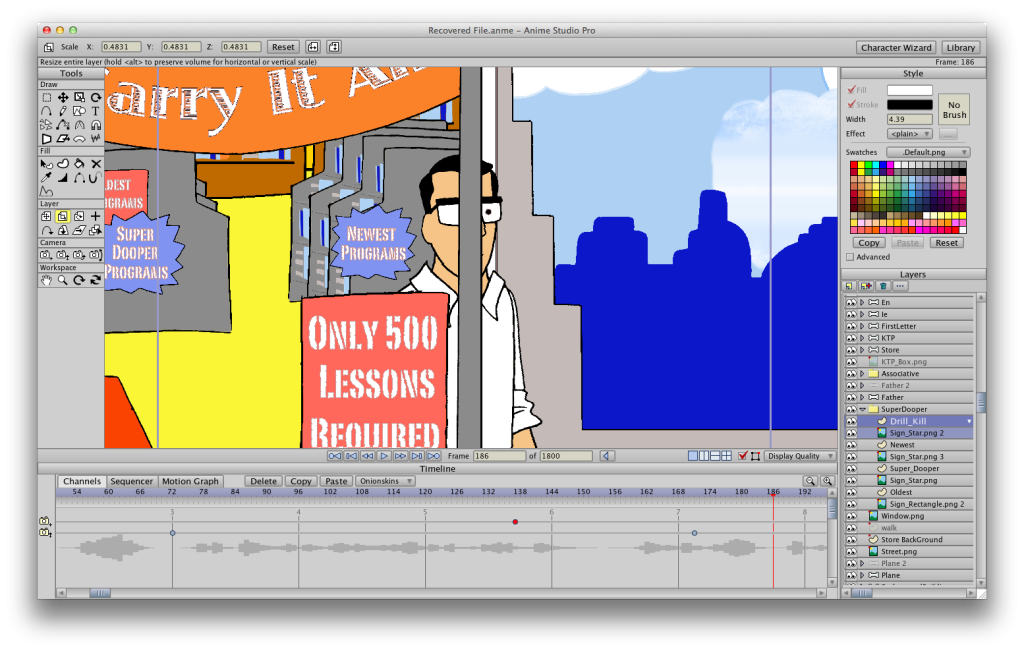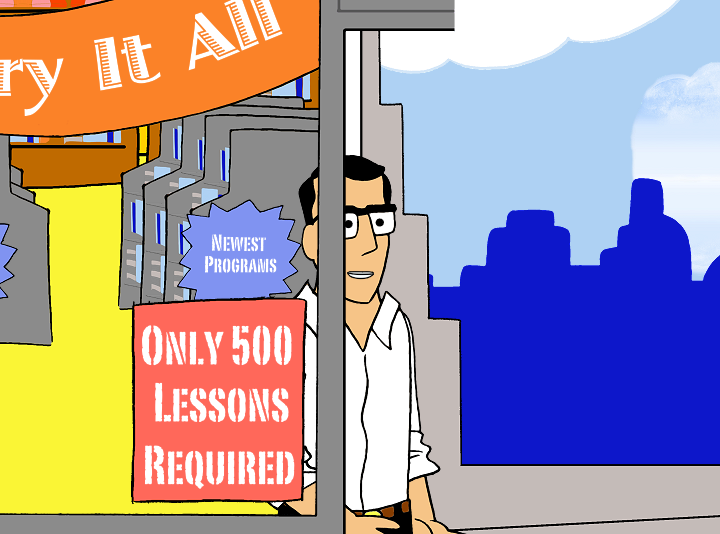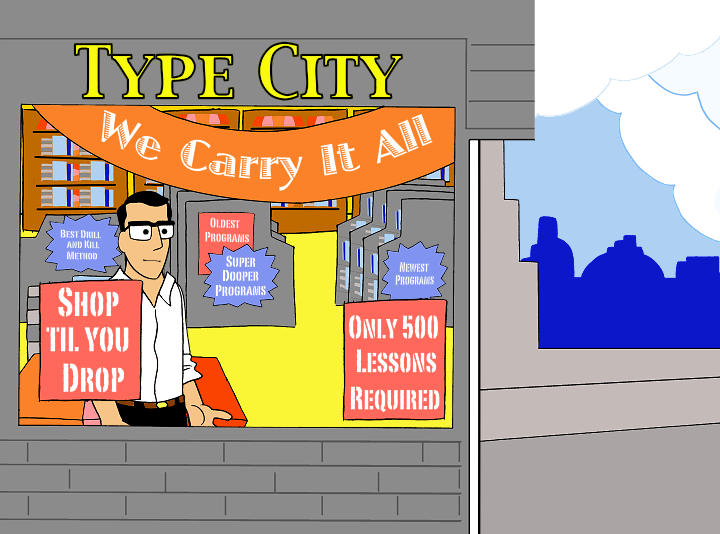My First Animated Video
Moderators: Víctor Paredes, Belgarath, slowtiger
My First Animated Video
My first video
So I just finished my first video for a company that needed a promotion for their keyboard software for kids. Comments? Criticisms?
So I just finished my first video for a company that needed a promotion for their keyboard software for kids. Comments? Criticisms?
- neeters_guy
- Posts: 1619
- Joined: Mon Sep 14, 2009 7:33 pm
- Contact:
It's a good character, but the movement is too linear. Try adding hold keys and easing in/out to poses. For a snappy example, check out this recent post: valentines day animation for my wife
It's good first effort. Keep it up.
It's good first effort. Keep it up.
- neeters_guy
- Posts: 1619
- Joined: Mon Sep 14, 2009 7:33 pm
- Contact:
Sorry for the glib answer. Easing in/out are basic techniques to vary the timing of animation. Rather than explain it here, I recommend you google it since it's been covered extensively. Books by Richard Williams, Tony White, or Eric Goldberg are also great resources.
What I meant by hold keys are two things. Let's say you set your pose with bones. Before you move on to your next pose, it's useful to keyframe those bones so that you don't have any unintended movement of those unkeyed bones. Do this in the menu, Bones->Freeze Pose (for points, Draw->Freeze Points).
The other meaning is that certain actions look better if you pause the action for a few frames so that it's "felt" by the audience (Eric Goldberg, Character Animation Crash Course!).
Rather than move from pose to pose in a linear motion, change up the timing to emphasize certain poses. Speeding up, slowing down, holding poses are good techniques to make your animation more interesting.
Hope that helps.
What I meant by hold keys are two things. Let's say you set your pose with bones. Before you move on to your next pose, it's useful to keyframe those bones so that you don't have any unintended movement of those unkeyed bones. Do this in the menu, Bones->Freeze Pose (for points, Draw->Freeze Points).
The other meaning is that certain actions look better if you pause the action for a few frames so that it's "felt" by the audience (Eric Goldberg, Character Animation Crash Course!).
Rather than move from pose to pose in a linear motion, change up the timing to emphasize certain poses. Speeding up, slowing down, holding poses are good techniques to make your animation more interesting.
Hope that helps.
Thats a great example... Agreed, you just need some poses to move to... pacing, and rhythm, Neeters example is perfect. It even helps me a bit.neeters_guy wrote:It's a good character, but the movement is too linear. Try adding hold keys and easing in/out to poses. For a snappy example, check out this recent post: valentines day animation for my wife
It's good first effort. Keep it up.
-
paulcopeland
- Posts: 95
- Joined: Tue Mar 03, 2009 2:04 pm
Hey that is a great effort for a first video.
A lot of hard work that's for sure.
Keep at it.
Paul.
A lot of hard work that's for sure.
Keep at it.
Paul.
Get my free piano sheet music here http://www.scoreexchange.com/profiles/pianoedition
I noticed a couple of motions in the beginning that seem off. The default for key frame interpolation is smooth, which means the motions slowly gains speed to full speed and slows down again as it reaches the next key frame. This can mess up timing in a lot of cases. If you right click on a keyframe in the time line, you'll see what it is set to. I have linear set as my default in the preference menu and I change them on a as needed basis in the timeline. You might want to read up on them and play with some of the other settings.
Thanks, I'll try that and look at the difference.jonbo wrote:I noticed a couple of motions in the beginning that seem off. The default for key frame interpolation is smooth, which means the motions slowly gains speed to full speed and slows down again as it reaches the next key frame. This can mess up timing in a lot of cases. If you right click on a keyframe in the time line, you'll see what it is set to. I have linear set as my default in the preference menu and I change them on a as needed basis in the timeline. You might want to read up on them and play with some of the other settings.
EDIT: Any scripts out there to easily change many keyframes from smooth to linear?
Last edited by Conner_36 on Sun Mar 18, 2012 3:18 pm, edited 1 time in total.
There's a script by Crashcore called the splat script that does that. You drag select the key frames you want in the time line and then run the script, it then open a menu that allows you to select the interpolation. Here's the Lua. put it in the SCRIPTS>MENU folder and select from the scripts sub-menu in ASP.Conner_36 wrote: EDIT: Any scripts out there to easily change many keyframes from smooth to linear?
http://dl.dropbox.com/u/53649091/cc_spl ... ttings.lua
As for the camera problem you should use the camera tracking tool to follow the character instead of the pan tool. The pan tool allows the camera to remain in one spot and rotate to follow the action but can let the camera get to an oblique position to the action, the camera tracking tool keeps the camera at a perpendicular angle to the action.