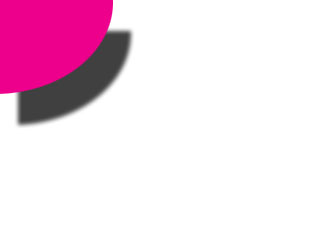This is a problem affecting layer shadows/shading that has been around for a long time. It isn't really connected to scale compensation.
Basically, if you have a layer that extends outside of the visible region of your final output, these offscreen areas are not taken into account when generating the shadow/shading.
You can reproduce the same limitation in Photoshop: create a blank document. Add a new layer. Draw a large circle that is mostly off-screen. Add a drop shadow effect to the layer with the circle. You'll get this:
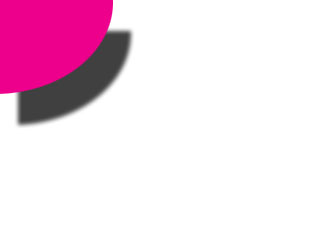
The same thing is happening in Moho. In order to get the correct shadow, Moho needs to actually render a portion of the scene that is off-screen, in case it needs to be used to generate a shadow. The problem is, the amount of off-screen data needed depends on how big the shadow is (how much offset and blur you use), and this can be different for each layer.
Architecturally, it's kind of a complex change to make Moho render layers with this extra off-screen stuff. We know what needs to be done, but it's not at all a quick fix to change the way Moho renders.
[/img]