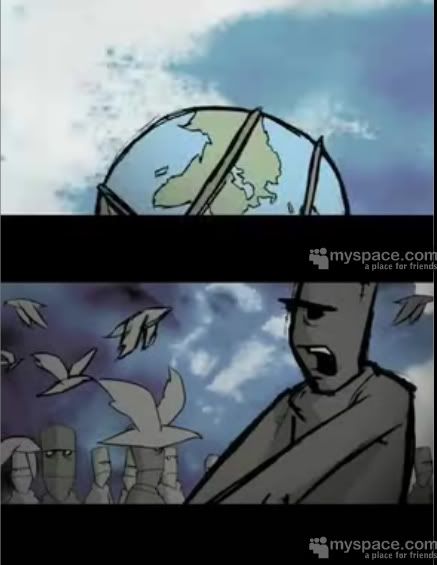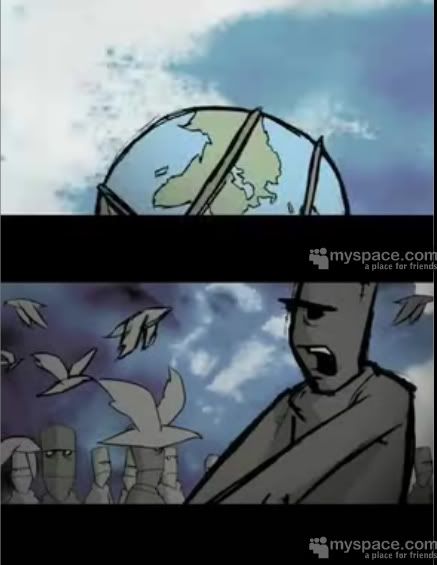Page 1 of 1
sketchy lines?
Posted: Sat Jun 09, 2007 8:45 pm
by D.C.I
Anyone have any ideas on how to get sketchy lines around there work?
I know you can make them wiggle and add extra lines etc but this effect doesnt look random or sketchy enough.
The images below taken from an animation by pat smith gives and idea of the disired effect,specifically around the earth in pic 1 and the guy in pic 2 with the thick outline.
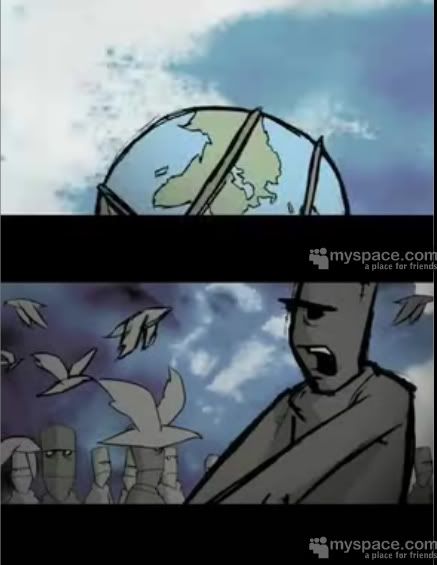
thanx
Posted: Sat Jun 09, 2007 9:04 pm
by Víctor Paredes
what do you think about using different (or similar) brushes?
remember you can create your own brushes just painting a png.
Posted: Sat Jun 09, 2007 9:10 pm
by Hiddicop
One way is to use brushes for the outline, as selgin mentions.
Another way is to have noisy outlines (Layer Settings -> Vectors), with two or three extra lines, and a sketchy-effect on the outline of the fill. A simple circle ends up like this:

Mixing around with the setting can probably produce a better result. This could also be combined with brushes.
Posted: Sun Jun 10, 2007 12:31 am
by Mikdog
I think you might have more success with using Photoshop to draw the sketchy images manually...or, what about this - sketch them in real life, then scan them in.
I'm pretty sure that's how those example images were created - drawn by hand and scanned in. At least, that's what it looks like. Don't think you'd be able to use a filter/software to give it the same sort of character a hand-drawn image offers. How would the software know to widen the line at the neck, to put random sketch lines in particular places, etc...
ALTHOUGH, there's a game on PS2 called OKAMI that does a pretty good job of making 3D gaphics looks like they've been sketched. Look for OKAMI videos on Youtube or Google Video to give you an idea.
Posted: Sun Jun 10, 2007 4:56 am
by heyvern
You could create that effect using multiple shapes on the same vectors or multiple copies of the same vector layers with different strokes and vector noise settings.
With multiple shapes you could use variable line widths and different brushes.
With multiple layers you could have shapes with different line widths and change the amount of "multiple lines" in the noise settings in the vector tab of each layer. Along with some interesting brushes you could do a lot of interesting things.
It would be a lot of extra work of course.
I spent all of 5 minutes on this so don't make fun of my amorphous blob!

Two identical vector layers with different line widths, random line widths, different brushes and noise settings:
http://www.lowrestv.com/moho_stuff/sketch.mov

-vern
Posted: Sun Jun 10, 2007 11:52 am
by D.C.I
Thanx for all the replys, i already tried the vector noise settings but didnt like the final result but using brushes never even crossed my mind!!
I will experiment with brushes and post my findings soon

Posted: Sun Jun 10, 2007 1:48 pm
by donnie
@Heyvern,
How did you get that effect so that the outline does'nt 'boil' (flicker)?
Ive been experimenting with the noise settings but could not find a way to stop the boil or change the rate in which it flickers, Is there a way to do so?
cheers,
D.
Posted: Sun Jun 10, 2007 2:40 pm
by heyvern
Make sure the "animated noise" check box is off.
If you use brushes, make sure the "reduce frame to frame jitter" checkbox is CHECKED.
there is no way to change the rate of the noise. It is frame to frame so that's it. Every frame changes. It is just a matter of extremes.
-vern
Posted: Sun Jun 10, 2007 3:01 pm
by donnie
Cheers Vern,
thanks for the quick reply, Somehow I didnt notice that reduce frame to frame jitter option before!
D.
Posted: Sun Jun 10, 2007 3:15 pm
by Mikdog
heyvern's example worked out better than I thought. Very nice, actually.