Hi there,
I'm doing this animation where I need a layer (which has red and other colors) to lose it's color (become black and white), and then regain it's color again.
Is there a possibility to do this? I've been looking at the layer settings tab and found no way to do it.
Thanks a lot!
Change layer to B&W
Moderators: Víctor Paredes, Belgarath, slowtiger
Re: Change layer to B&W
The easiest way to do this is as a post effect in a compositing or editing program. Just keyframe the saturation for the layer to remove the color and bring it back up where you want it.
In Moho, it's a bit trickier because you may have to set up keyframes for all your styles to desaturate the colors. That would be too much trouble, IMO.
If you must do this in Moho, the following may be a better option:
Duplicate your rig and remove the color from the art in the second rig. Now, dissolve between the two layers during the animation. If the character is bitmap based, replace the art in the second rig with desaturated versions of the art.
That said, doing this as a post effect is obviously going to be a whole lot easier and is highly recommended.
In Moho, it's a bit trickier because you may have to set up keyframes for all your styles to desaturate the colors. That would be too much trouble, IMO.
If you must do this in Moho, the following may be a better option:
Duplicate your rig and remove the color from the art in the second rig. Now, dissolve between the two layers during the animation. If the character is bitmap based, replace the art in the second rig with desaturated versions of the art.
That said, doing this as a post effect is obviously going to be a whole lot easier and is highly recommended.
D.R. Greenlaw
Artist/Partner - Little Green Dog | Little Green Dog Channel on Vimeo | Greenlaw's Demo Reel 2020 Edtion
Artist/Partner - Little Green Dog | Little Green Dog Channel on Vimeo | Greenlaw's Demo Reel 2020 Edtion
- synthsin75
- Posts: 9968
- Joined: Mon Jan 14, 2008 11:20 pm
- Location: Oklahoma
- Contact:
Re: Change layer to B&W
- Wes
Donations: https://www.paypal.com/paypalme/synthsin75 (Thx, everyone.)
https://www.youtube.com/user/synthsin75
Scripting reference: https://mohoscripting.com/
Donations: https://www.paypal.com/paypalme/synthsin75 (Thx, everyone.)
https://www.youtube.com/user/synthsin75
Scripting reference: https://mohoscripting.com/
Re: Change layer to B&W
Thanks a lot for the quick reply! Hadn't thought of editing the animation afterwards with another software, seems like the easier and faster way to do it.
- jezjones29
- Posts: 339
- Joined: Tue Jan 31, 2006 9:43 pm
- Location: Wales, UK
- Contact:
Re: Change layer to B&W
You can use an editor, but I agree with synthsin75, you can also easily do this in Moho (Anime Studio). Create a layer with a solid white shape that covers your work, then set its blending mode (in the layer settings) to 'saturation'. With 'allow animated layer effects' on, set the layer's opacity to 0% at the start of your animation, then when you need your animation to be black and white, change this back to 100%.
With this method, you can also have selected parts/shapes of your animation black and white which can give a nice effect.
As it will fade from 0% to 100% you'll also need a 0% opacity keyframe where you want the transition to begin and end, for example, you may want to do something like this:
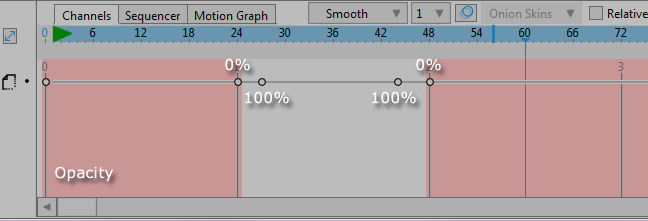
Here are some more effects you could do like this:
https://www.animestudiotutor.com/specia ... g_effects/
With this method, you can also have selected parts/shapes of your animation black and white which can give a nice effect.
As it will fade from 0% to 100% you'll also need a 0% opacity keyframe where you want the transition to begin and end, for example, you may want to do something like this:
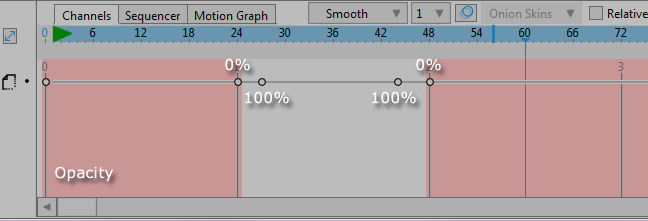
Here are some more effects you could do like this:
https://www.animestudiotutor.com/specia ... g_effects/
Re: Change layer to B&W
Thanks to you and synthsin for the idea -- I would never have thought of that!jezjones29 wrote:Create a layer with a solid white shape that covers your work, then set its blending mode (in the layer settings) to 'saturation'. With 'allow animated layer effects' on, set the layer's opacity to 0% at the start of your animation, then when you need your animation to be black and white, change this back to 100%.
With this method, you can also have selected parts/shapes of your animation black and white which can give a nice effect.
You can't have everything. Where would you put it?
Re: Change layer to B&W
Thanks jezjones, I'll give that a try, having the possibility to alter some layers leaving others black and white is really interesting!
